GulpJS4
The benefit of using Gulp is to automate the creation and manage redundant tasks and workflows. These tasks and workflows may include running a local server, minifying code, optimizing images, preprocessing CSS and more. I’m going to go through setting up a project with gulp and some common gulp tasks.
Prerequisites and Assumptions
- Node and npm is already installed in Mac environment
- Assuming a project has an src/ file folder with html, css and js files in it
Initializing Gulp in a project Project
Moving to my project folder named gulpjs4, a package.json can be created. A package.json file allows you to save all of the different modules and other properties about your project. To create a package.json file you can use a couple of commands:
npm init # Asks a number of initialization questions npm init -y # The -y allows a default initialization package file Rather than just running npm init, which runs a utility that asks a number of setup questions to create a package.json file, the -y will allow us to create a default package.json file. Depending on your level of experience with Gulp, you’ll prefer one over the other. Either way you can modify the values in the package.json file after it’s creation.
Initial package.json file includes the following:
{
"name": "gulpjs4",
"version": "1.0.0",
"description": "This is a repository...",
"main": "index.js",
"scripts": {
"test": "echo \"Error: no test specified\" && exit 1"
},
"repository": {
"type": "git",
"url": ""
},
"keywords": [],
"author": "",
"license": "MIT",
"bugs": {
"url": ""
},
"homepage": ""
}We will trim data down to the following:
{
"name": "gulpjs4",
"version": "1.0.0",
"description": "This is a repository...",
"author": "BogdanWorks",
"license": "MIT"
}The next step is to install the gulp command line interface so that gulp can be executed from the command line:
npm install gulp-cli -g # gulp-cli (command line interface) -g = install globally Gulp relies on packages or plug-ins. The first package you’ll want to install the gulp node module package. The following command will do this:
npm install gulp -D # Deletes any old versions of gulp and reinstalled the latest version After running this command you’ll notice a node_modules folder has been added to your project. All Plugins and their dependencies are installed to this node_modules folder.
You can install any gulp or nodejs specific packages as we just did installing the gulp plug-in. All Gulp.js plug-ins can be found at https://gulpjs.com/plugins
Gulp Tasks
As mentioned above gulp is used to automate many development tasks. Gulp tasks are defined in a gulpfile.js file. Or gulp tasks can split up gulp tasks into separate files. You can create gulpjs directory with an index.js file referencing other .js files containing gulp tasks.
Tasks can com in a number of formats:
- Stream,
- Promise,
- Event emitter,
- Shield process,
- Observable,
- Callback (most popular)
To create a task, create: src, and dest (src - where the file is, and dest - where it’s going to go) Inside that you create a series of pipe statements (so the results of the src will be piped into some sort of module and sent to some destination of where you want the files to go) Everyone of the tasks can also be exported (this is optional because you can create internal tasks that don’t get exported) Can specify globs which is just a way to refer to files with wildcards, *.
Simple Src Dest Pipe Gulp Task
const {src, dest} = require('gulp');
function html(cb) {
src('src/index.html').pipe(dest('build'));
cb();
}
exports.default = html;Running the “gulp” command:
bworks@BWorkss-iMac gulpjs4 % gulp
[14:26:00] Using gulpfile ~/Documents/Development/gulp/CourseFiles/gulpjs4/gulpfile.js
[14:26:00] Starting 'default'...
[14:26:00] Finished 'default' after 11 msIndex.html file copied to a newly created “build” folder
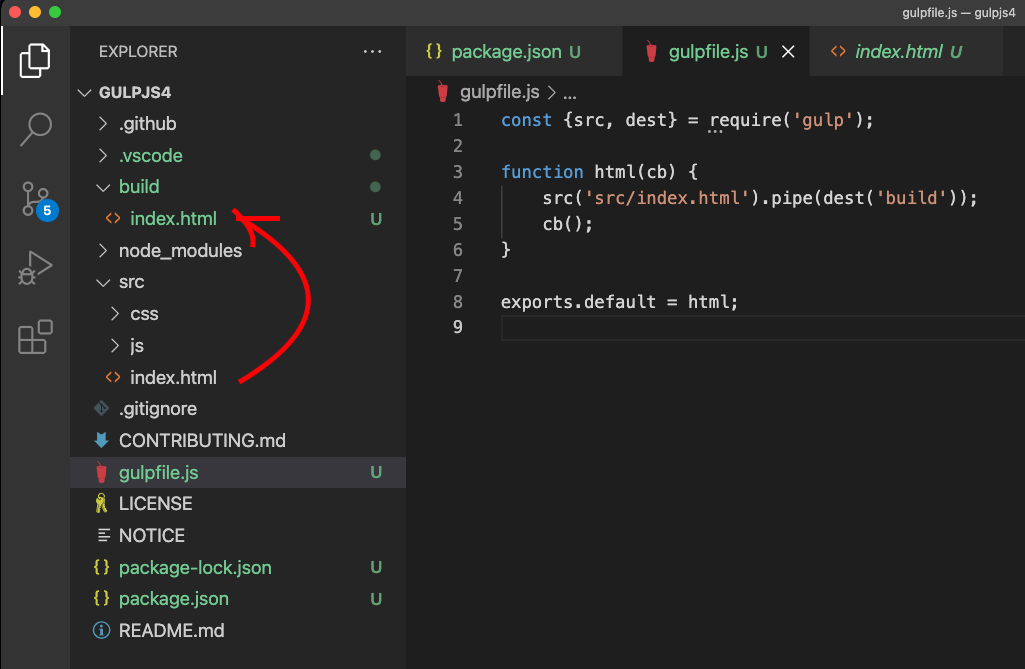
Gulp pipe source to build destination
Multiple Gulp Tasks in Series
It would be more convenient to create variables for the src and build folders and we can create tasks for html files, css files and js files in the project.
|
|
You can see it’s possible to call each method individually in the commented lines above and the terminal calls below:
bworks@BWorkss-iMac gulpjs4 % gulp html
[16:48:04] Using gulpfile ~/gulpjs4/gulpfile.js
[16:48:04] Starting 'html'...
[16:48:04] Finished 'html' after 6.49 ms
bworks@BWorkss-iMac gulpjs4 % gulp css
[16:47:52] Using gulpfile ~/gulpjs4/gulpfile.js
[16:47:52] Starting 'css'...
[16:47:52] Finished 'css' after 6.36 ms
bworks@BWorkss-iMac gulpjs4 % gulp js
[16:55:20] Using gulpfile ~/gulpjs4/gulpfile.js
[16:55:20] Starting 'js'...
[16:55:20] Finished 'js' after 6.54 msBut with the methods in series, each will run after each other using only the default ‘gulp’ command:
bworks@BWorkss-iMac gulpjs4 % gulp
[17:18:37] Using gulpfile ~/gulpjs4/gulpfile.js
[17:18:37] Starting 'default'...
[17:18:37] Starting 'html'...
[17:18:37] Finished 'html' after 5.46 ms
[17:18:37] Starting 'css'...
[17:18:37] Finished 'css' after 1.68 ms
[17:18:37] Starting 'js'...
[17:18:37] Finished 'js' after 2.89 ms
[17:18:37] Finished 'default' after 12 ms
bworks@BWorkss-iMac gulpjs4 % Del Gulp Task
Rather than manually deleting the Build folder after each time running this command to get a fresh build we’re going to install the promise based “del” node module from npm. In the terminal run the following command
bworks@BWorkss-iMac gulpjs4 % npm install --save-dev delAdding to the gulpfile.js a reference to del,
const {src, dest, series} = require('gulp');
const del = require('del');a task to “clean” the build folder,
async function clean(cb) {
await del(destination);
cb();
}and calling the method in our default,
exports.default = series(clean, html, css, js);will clean out the folder before piping the files to the build folder
Parallel task execution
It doesn’t really matter which one of the tasks get completed after the clean task. The html, css, and js tasks can all be done at the same time. And there’s a way to do that with gulp. Adding the gulp <em>parallel</em> keyword to our list of constants which “Combines task functions and/or composed operations into larger operations that will be executed simultaneously.”
const {src, dest, series, parallel} = require('gulp');
.
.
.
exports.default = series(clean, parallel(html, css, js));Now running gulp the tasks occur at the same time after the clean task:
bworks@BWorkss-iMac gulpjs4 % gulp
[11:43:09] Using gulpfile ~/Documents/Development/gulp/CourseFiles/gulpjs4/gulpfile.js
[11:43:09] Starting 'default'...
[11:43:09] Starting 'clean'...
[11:43:09] Finished 'clean' after 8.48 ms
[11:43:09] Starting 'html'...
[11:43:09] Starting 'css'...
[11:43:09] Starting 'js'...
[11:43:09] Finished 'html' after 5.34 ms
[11:43:09] Finished 'css' after 6.45 ms
[11:43:09] Finished 'js' after 7.95 ms
[11:43:10] Finished 'default' after 25 msBrowser Preview using Browsersync
Install Browsersync with npm and save the dependency
bworks@BWorkss-iMac gulpjs4 % npm install --save-dev browser-syncAdding the reference to the node module and providing a method and method withthe following attributes:
const browsersync = require('browser-sync').create();
function server(cb) {
browserSync.init({
server: {
baseDir: destination //destination of files
},
notify: false, //turns off notification window
open: false, //dont' open new browser window every time ran
});
};Running the gulp command will fire up browser sync
bworks@BWorkss-iMac gulpjs4 % gulp
[11:54:30] Using gulpfile ~/Documents/Development/gulp/CourseFiles/gulpjs4/gulpfile.js
[11:54:30] Starting 'default'...
[11:54:30] Starting 'clean'...
[11:54:30] Finished 'clean' after 14 ms
[11:54:30] Starting 'html'...
[11:54:30] Starting 'css'...
[11:54:30] Starting 'js'...
[11:54:30] Starting 'server'...
[11:54:30] Finished 'html' after 6.17 ms
[11:54:30] Finished 'css' after 7.65 ms
[11:54:30] Finished 'js' after 9.24 ms
[Browsersync] Access URLs:
----------------------------------
Local: http://localhost:3000
External: http://10.0.2.15:3000
----------------------------------
UI: http://localhost:3001
UI External: http://localhost:3001
----------------------------------
[Browsersync] Serving files from: buildRunning gulp typically would open a browser window automatically but since we set open to false we’ll have to open a browser to http://localhost:3000
GulpWatch
A common task using Gulp is to watch for any changes to files during launch.
First step is to add the watch keyword in the reference to the gulp and we’ll develop a task named watcher with a series of globs to watch folders
Adding a reference to the watch method of the gulp library, a gulpWatch task and adding the gulpWatch task to the exported default tasks. You can see this depicted below:
const {src, dest, series, parallel, watch} = require('gulp');
.
.
.
// looks for file changes and reloads changes
function gulpWatch(cb) {
watch(`${origin}/**/*.html`).on('change', series(html, browsersync.reload))
watch(`${origin}/**/*.css`).on('change', series(css, browsersync.reload))
watch(`${origin}/**/*.js`).on('change', series(js, browsersync.reload))
cb();
}
exports.default = series(clean, parallel(html, css, js, server, gulpWatch));After adding the watch task to the gulpfile, you can run the gulp command and make changes to a html, css or js file and you’ll see the following update in your terminal:
bworks@BWorkss-iMac gulpjs4 % gulp
[15:46:40] Using gulpfile ~/Documents/Development/gulp/CourseFiles/gulpjs4/gulpfile.js
[15:46:40] Starting 'default'...
[15:46:40] Starting 'clean'...
[15:46:40] Finished 'clean' after 10 ms
[15:46:40] Starting 'html'...
[15:46:40] Starting 'css'...
[15:46:40] Starting 'js'...
[15:46:40] Starting 'server'...
[15:46:40] Starting 'gulpWatch'...
[15:46:40] Finished 'html' after 6.89 ms
[15:46:40] Finished 'css' after 8.37 ms
[15:46:40] Finished 'js' after 10 ms
[15:46:40] Finished 'gulpWatch' after 32 ms
[Browsersync] Access URLs:
----------------------------------
Local: http://localhost:3000
External: http://10.0.2.15:3000
----------------------------------
UI: http://localhost:3001
UI External: http://localhost:3001
----------------------------------
[Browsersync] Serving files from: build
[15:47:26] Starting 'html'...
[15:47:26] Finished 'html' after 4.25 ms
[15:47:26] Starting 'browserSyncReload'...You can see after Browsersync is running a change happened to an html file so the html task executes again. The benefit of doing this is to be able to update your html, css and js files and see a live update of the website immediately after you save a file.
Next Steps
Really what I would like to do next is add some image processing and some SCSS processing. Perhaps it would be better to use Webpack and Rollup. But in due time I’ll be glad to add any of these efforts. But with these simple examples its easy to see why gulp is a great tool to do repetitive tasks.
For more information on Gulp check out https://gulpjs.com